I was recently setting up MOSS (Microsoft Office Sharepoint Sever) for GLR (Granular Level Restores) using the Avamar plugin. When I installed the MOSS plugin and selected the GLR component it fails the installation with the following error also shown above.
AvFSCreateProcArg: Command ‘”C:\Program Files\avs\bin\axionfs.exe” /regserver’ failed, exitCode=-2147024891:80070005
This is due to UAC (User Account Control) in Windows 2008 / 2008 R2 which can prevent software from being installed with administrator privileges, unless an administrator authorizes the elevated privileges. So the GLR component fails to install because of inadequate permissions for several custom actions. These custom actions are related to AvFS (Eldos).
==============================
There are 2 workarounds:
1. Turn off UAC.
Do so as follows. Start -> Control Panel. Select User Accounts and User Accounts again. Select Change User Account Control settings. Drag slider to “Never notify”. Reboot. Run the MOSS VSS MSI installer from the Avamar Server, e.g. AvamarMossVSS-windows-x86_64-6.0.1xx-xxx.msi
2. Open command window and run as administrator.
Download the MOSS VSS installer MSI file from the Avamar server, e.g. AvamarMossVSS-windows-x86_64-6.0.1xx-xxx.msi. Start -> Right-click on the Command Prompt icon. Choose Run as Administrator. CD to the directory containing the downloaded MOSS VSS MSI file. Run the MOSS VSS MSI file from the command prompt to perform the installation.
==============================
Full instruction are detailed in the link below, page 12 onwards. For some reason I missed this and suffered the hard way. Whats that saying, RTFM 🙂
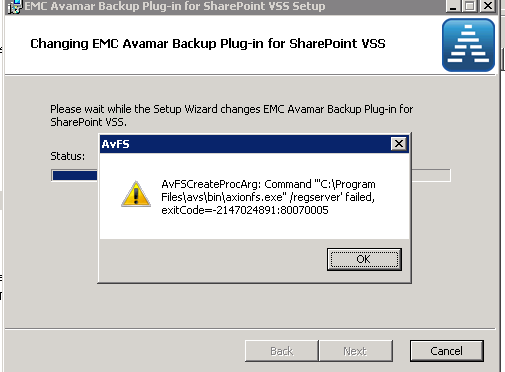
About Denver Strippers – Denver Diamonds Strippers – 303-961-4120 – http://www.MyDenverDiamonds.com
lvla2f
k7i0oy
9jaw74
24d2n8
8193h0
5rmrfj
m3ns2i
qakqjq
ce4lyq
g1i55p
sws1er
e720ci
zwxhw1
iqy01c
if9ru1
qo2e2k
42ljhp
awesome