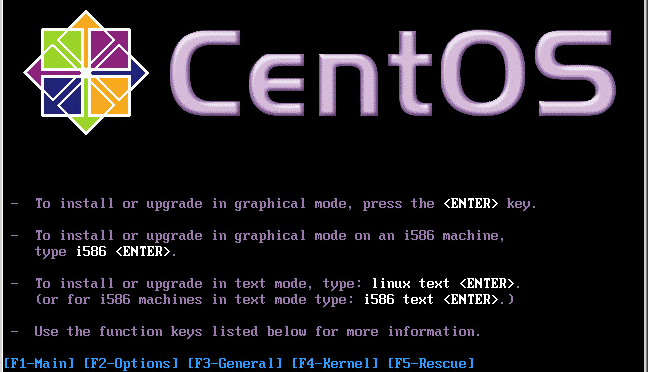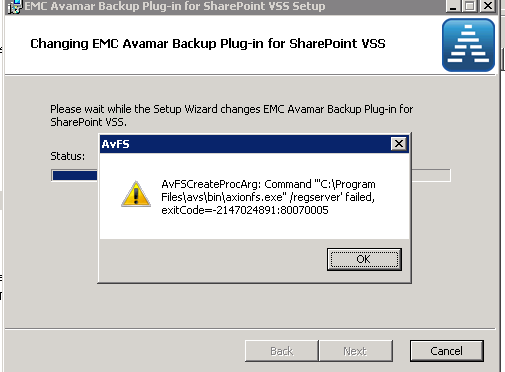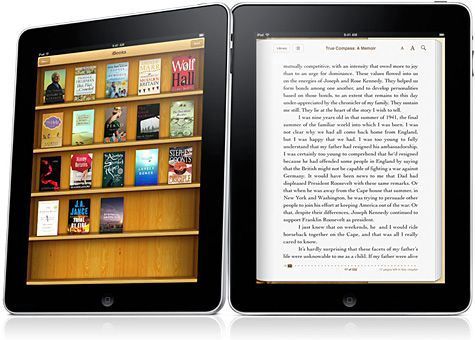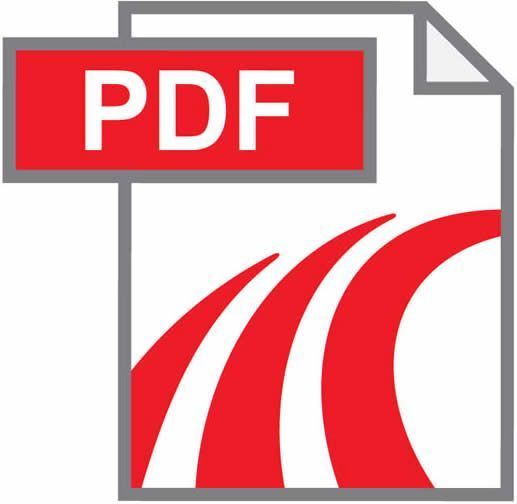Recently I have been working on a project that had quite a few physical Linux servers, mainly of the the CentOS distribution. I have done the odd one here and there in the past but never really documented the process and with me attempting to update my blog more frequently what better place to document it.
First I will give a brief overview of the process then will detail the how-to. This post is for physical to virtual (P2V), I did have to tackle a few virtual to virtual (V2V) that were based on KVM to VMware which I will also document.
Overview
The version of Converter used during this project was 5.5.0 build 1362012 and CentOS versions 4.9, 5.1 and 6.5 x64. The sole use of converter may work on your combination of Converter, ESX and CentOS but in my case I had to create a new initial RAM disk as the converted VM would kernel panic due to disk configuration changes.
- Document kernel version
- Use VMware Converter to convert machine
- Create a new initial RAM disk
- Configure Network Connection
- Install VMware Tools